Offering geolocation-based shipping in your WooCommerce store is a powerful way to provide a personalized and seamless shopping experience. By utilizing a woocommerce geolocation plugin, you can tailor shipping rates, methods, and availability based on your customers’ locations. This approach not only improves customer satisfaction but also ensures compliance with regional shipping regulations and taxes.
Geolocation-based shipping uses a customer’s IP address, browser settings, or GPS data to identify their location. woocommerce geolocation based products on this information, you can dynamically display shipping options, calculate shipping costs, and limit delivery to specific areas. For instance, you can offer free local delivery in nearby regions while applying standard rates to distant areas. This flexibility is particularly beneficial for global or multi-regional WooCommerce stores.
Benefits of Geolocation-Based Shipping
- Accurate Shipping Costs: Calculate precise shipping rates based on the customer’s location, avoiding overcharging or undercharging.
- Localized Shipping Methods: Display only the shipping options available for the customer’s area.
- Improved Customer Trust: Transparent and region-specific shipping options enhance user trust.
- Reduced Cart Abandonment: Clear and relevant shipping information minimizes surprises during checkout.
- Regulatory Compliance: Automatically adapt shipping rules to comply with regional laws or restrictions.
Steps to Configure Geolocation-Based Shipping in WooCommerce
1. Enable Geolocation in WooCommerce
WooCommerce has a built-in geolocation feature:
- Navigate to WooCommerce > Settings > General.
- Under Default Customer Location, select Geolocate or Geolocate (with page caching support).
- Save changes to activate geolocation for your store.
2. Use a WooCommerce Geolocation Plugin
While WooCommerce’s default geolocation feature is robust, plugins like WooCommerce Advanced Shipping or GeoTargeting WP offer advanced geolocation functionalities. These plugins allow you to set detailed location-based shipping rules, manage zones, and even customize messaging for specific regions.
3. Set Up Shipping Zones
Define shipping zones to assign specific rates and methods based on geographical areas:
- Go to WooCommerce > Settings > Shipping > Shipping Zones.
- Add a new shipping zone and specify the region.
- Assign shipping methods (e.g., free shipping, flat rate, or local pickup) to the zone.
- Save the settings.
4. Configure Geolocation Rules
Using your geolocation plugin, set up rules to align shipping methods with customer locations:
- Restrict shipping methods to specific countries, states, or cities.
- Apply dynamic rates based on distance or regional conditions.
- Enable or disable shipping options based on product categories or weights.
5. Test Geolocation Functionality
Simulate customer experiences from various locations to ensure geolocation-based shipping settings work as intended. Use tools like VPNs or browser extensions to mimic different geographical regions.
6. Optimize Customer Experience
Enhance usability by displaying location-based messages during checkout or on product pages. For instance, show estimated delivery times or free shipping offers for local areas.
Best Practices for Geolocation-Based Shipping
- Keep it Simple: Avoid overwhelming customers with too many shipping options. Provide clear and relevant choices.
- Optimize for Speed: Use lightweight plugins and caching solutions to ensure geolocation features do not slow down your website.
- Monitor Performance: Regularly analyze shipping performance and customer feedback to refine your geolocation settings.
- Consider Taxes: Use geolocation to automatically calculate regional taxes for accurate pricing.
- Provide Manual Overrides: Allow customers to manually adjust their location if geolocation detection is inaccurate.
FAQs
1. Can I offer free shipping for specific locations?
Yes, you can configure shipping zones or use plugins to provide free shipping for certain regions while charging for others.
2. How does WooCommerce geolocation determine a customer’s location?
WooCommerce geolocation uses the customer’s IP address, browser settings, or GPS data to estimate their location.
3. Are geolocation features compatible with all shipping carriers?
Most geolocation setups work seamlessly with popular shipping carriers like USPS, UPS, and FedEx. However, verify compatibility for your preferred carrier.
4. Can I block shipping to specific regions?
Yes, you can restrict shipping options to certain countries, states, or cities using shipping zones or a geolocation plugin.
5. Will geolocation-based shipping affect my site’s speed?
If optimized properly, geolocation features should not significantly impact site performance. Use efficient plugins and server configurations.
Conclusion
Geolocation-based shipping is a must-have feature for WooCommerce stores that aim to provide tailored and efficient customer service. By leveraging a WooCommerce geolocation plugin, you can set up precise shipping rules, enhance transparency, and improve the overall shopping experience. From configuring shipping zones to applying location-specific rates and methods, geolocation empowers your store to meet customer expectations while driving conversions.
Implementing geolocation-based shipping ensures your WooCommerce store stays competitive in a global market. With careful planning, testing, and optimization, you can create a seamless and personalized shopping journey that keeps customers coming back.




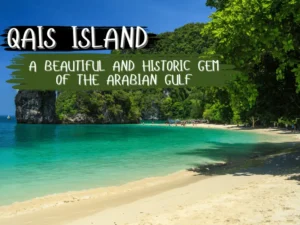

More Stories
How Long Does Air Duct Cleaning Take? A Complete Guide
Analysing the UAE Dropshipping Market: Size, Trends, Growth, and Forecast
Debt Protection Services How to Safeguard Your Financial Future